Unable to Login to My Account?
Checks:
- Existing MyAccount, If NOT please sign up for an account
- Access to your registered email address If NOT please sign up for a new account.
If you have answered “yes” to the questions above, follow steps 1-7 in the guide.
Step 1:
Go to https://my.croydon.gov.uk
Step 2:
Click on the “Forgot your password” link

Step 3:
Enter the email address that you used to register for MyAccount into the “Email Address” field and click “Send verification code”
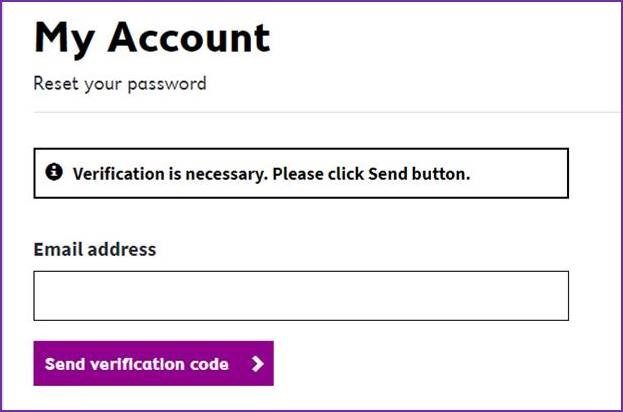
Please do not close your MyAccount Browser while you check your email for a verification code.
You will then receive an email containing a 6 digit verification code.
Step 4:
Please enter your code into the “Verification code” field and click the “Verify Code” button. Your verification code can be found in your inbox sent by “Microsoft on behalf of London Borough of Croydon”.
- Some email providers may filter this email into your Junk or Spam folder, so if you don’t see it in your inbox please check in there too.
- This code is only valid for 5 minutes – after which you will need to click the “Send new code” button

Having verified your email address you will be prompted to select a new password.
Step 5:
Tick the box to confirm you’ve read, understood the privacy notice and terms & conditions
Step 6 (Optional)
If you would like us to send you email updates and notifications about Council services or My Account improvements then tick that box
Step 7
Finally, click the “Continue” button.

Once you have completed these steps you are ready to sign in to your account and access council services.
Last updated:
October 2019